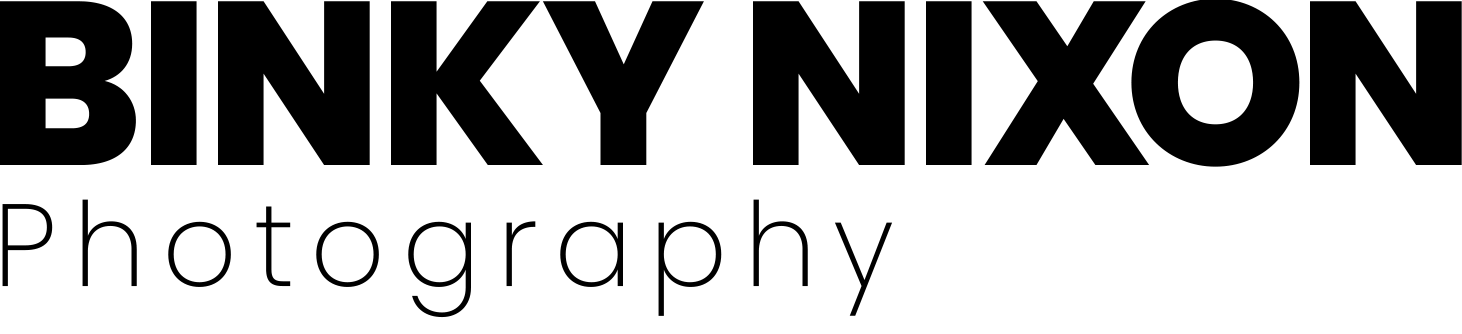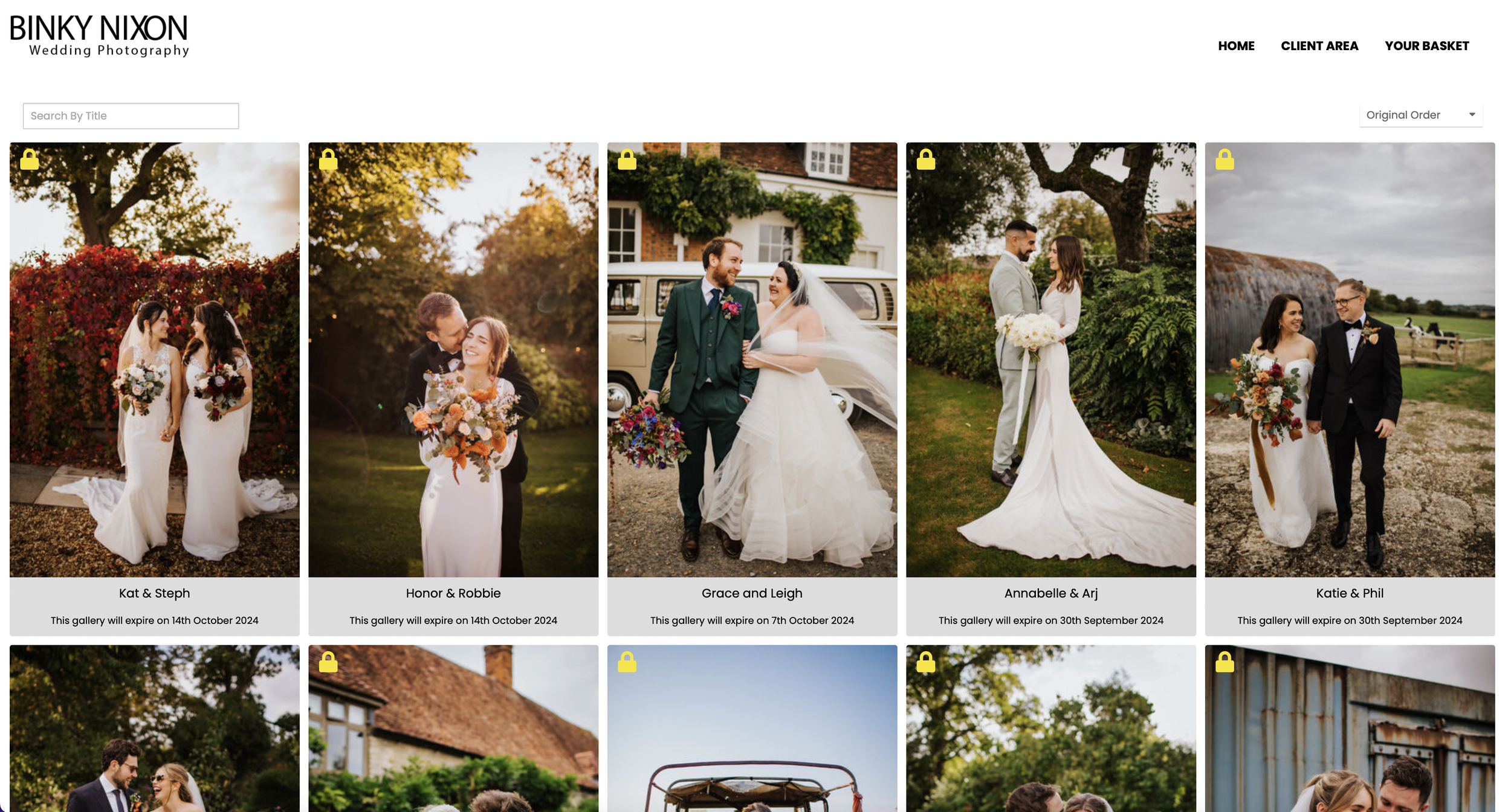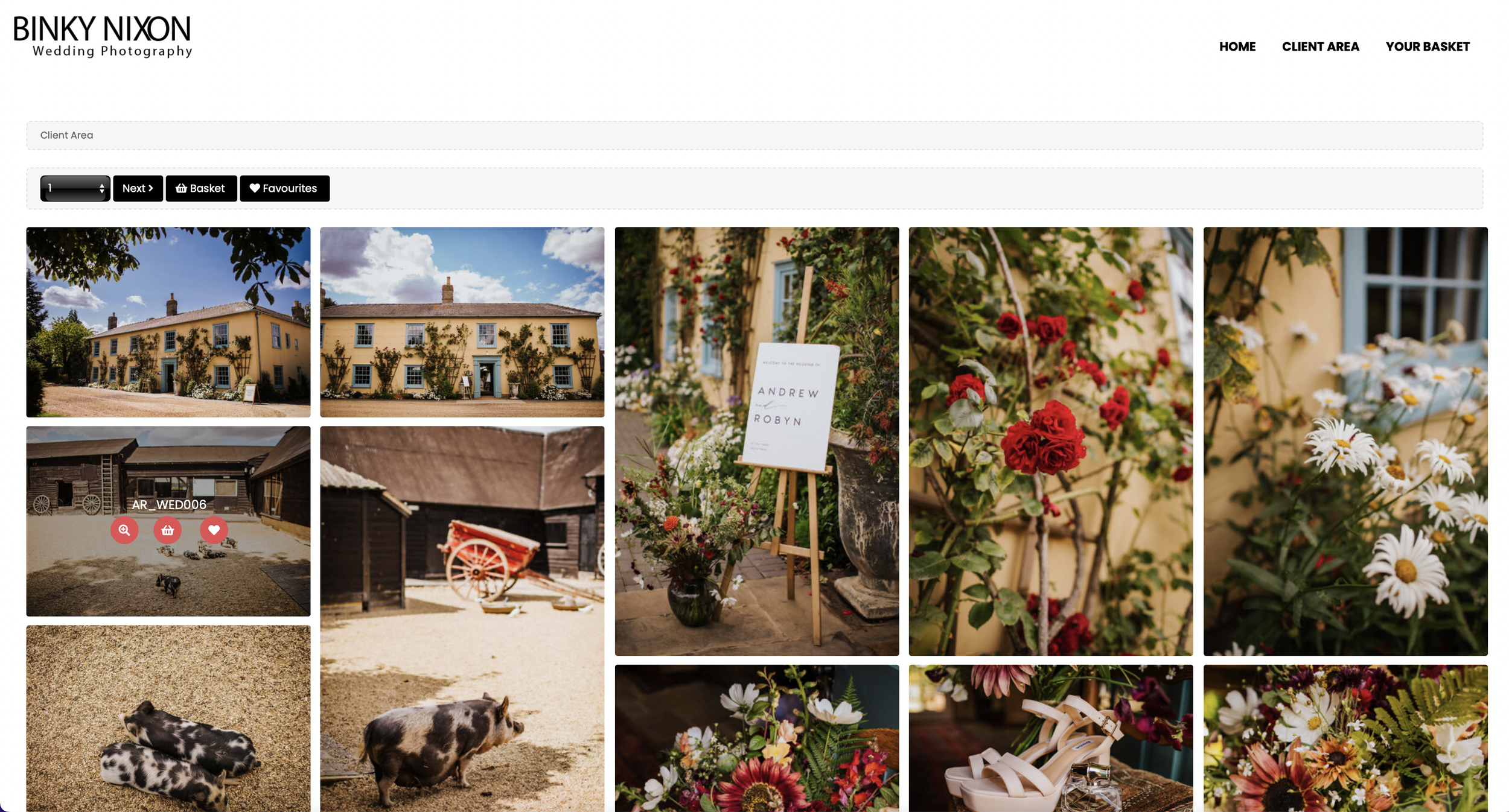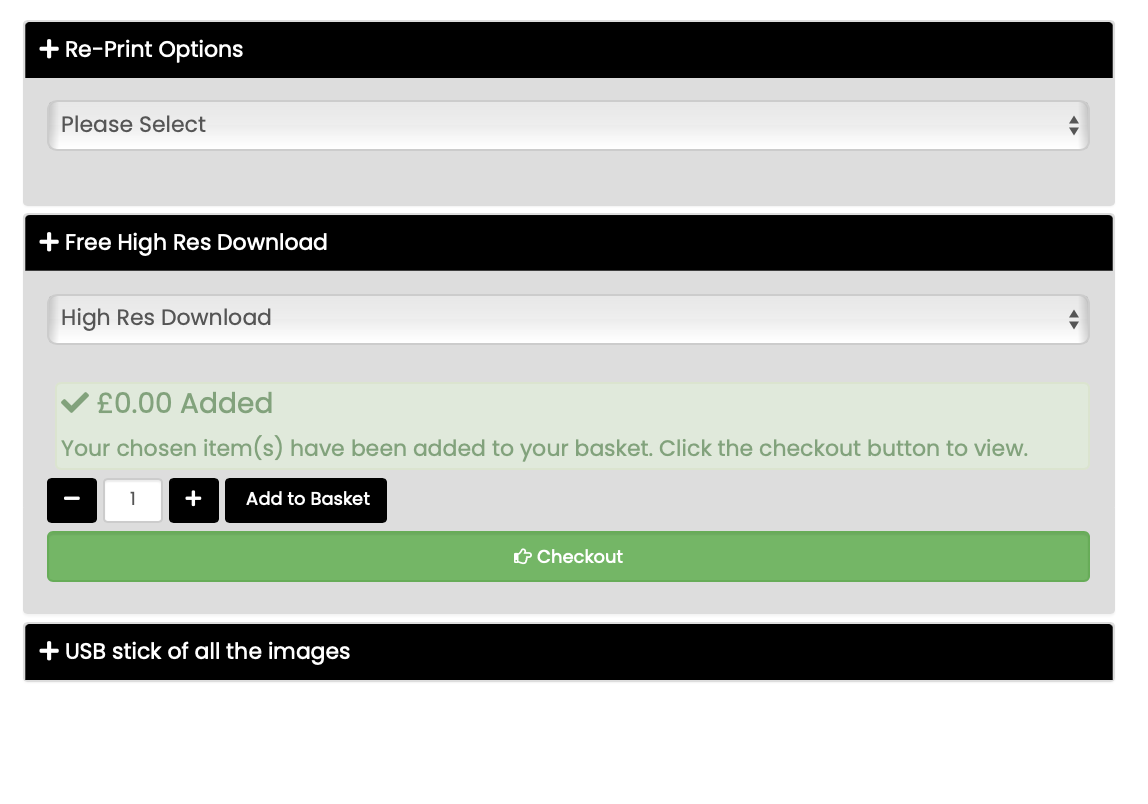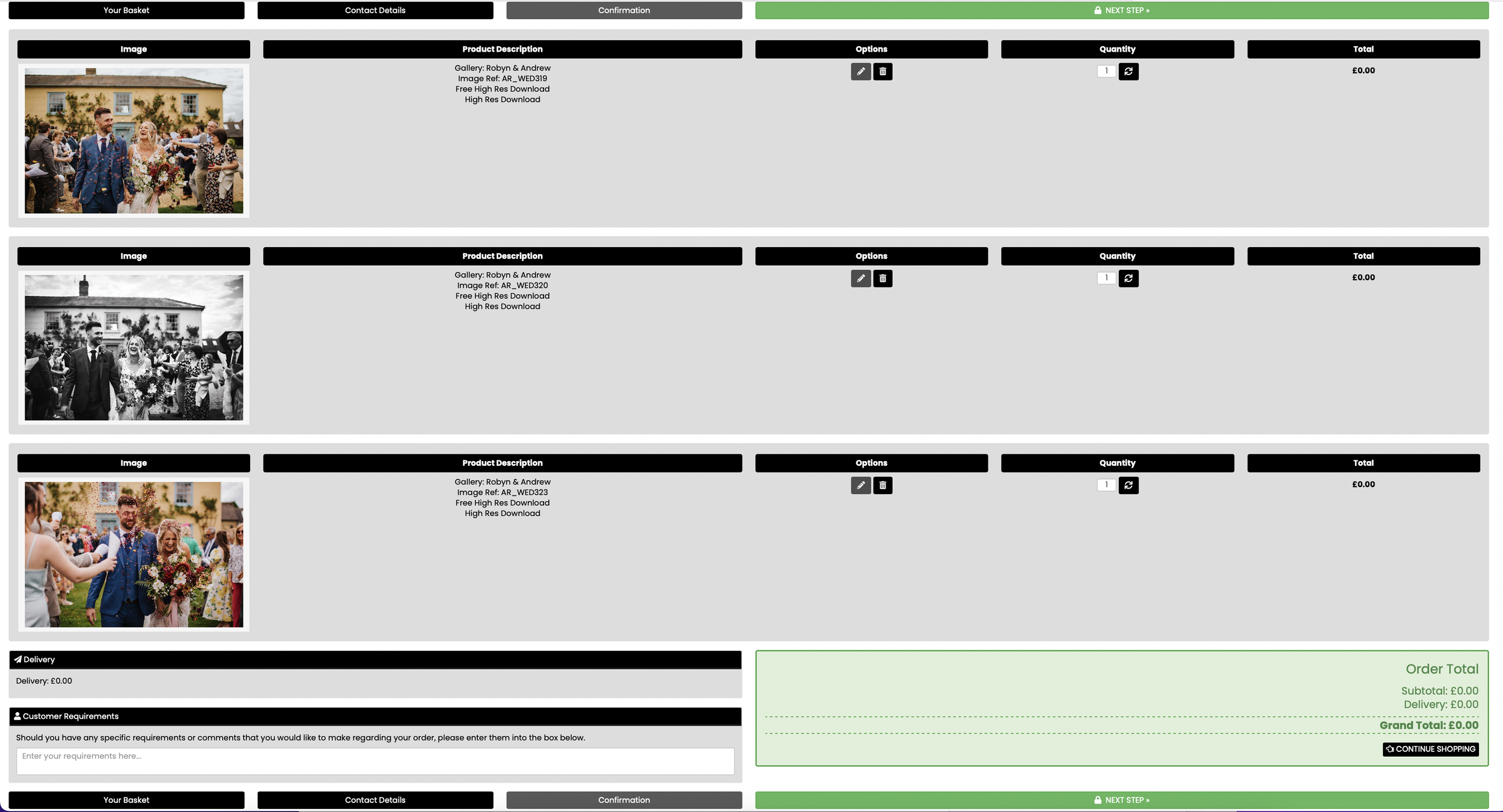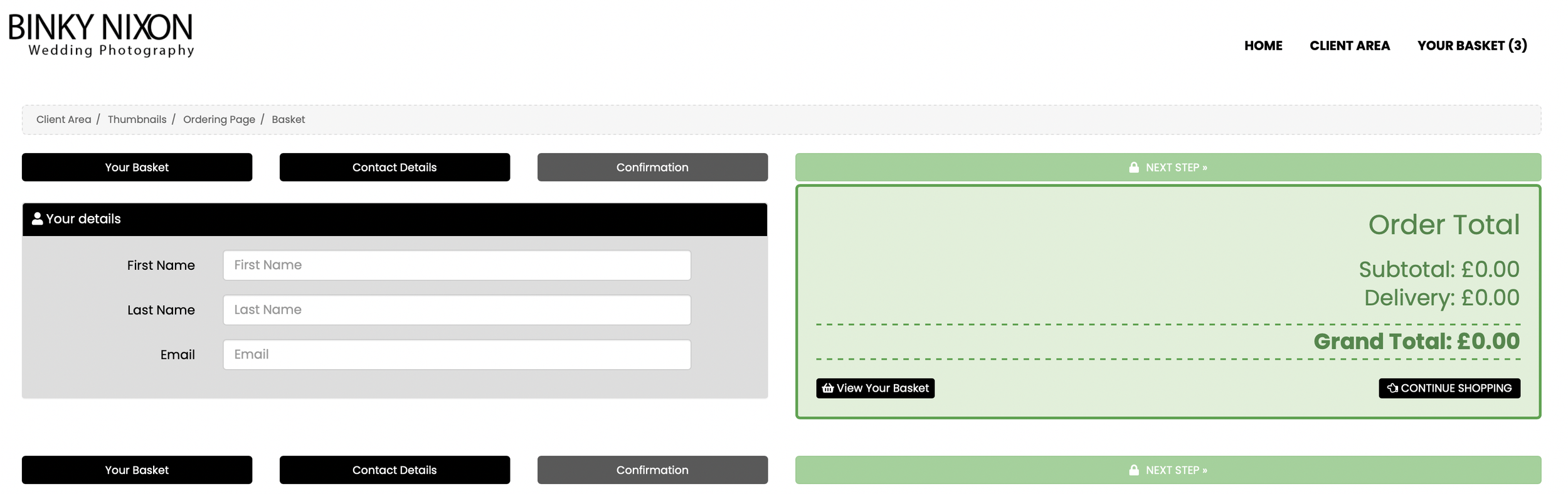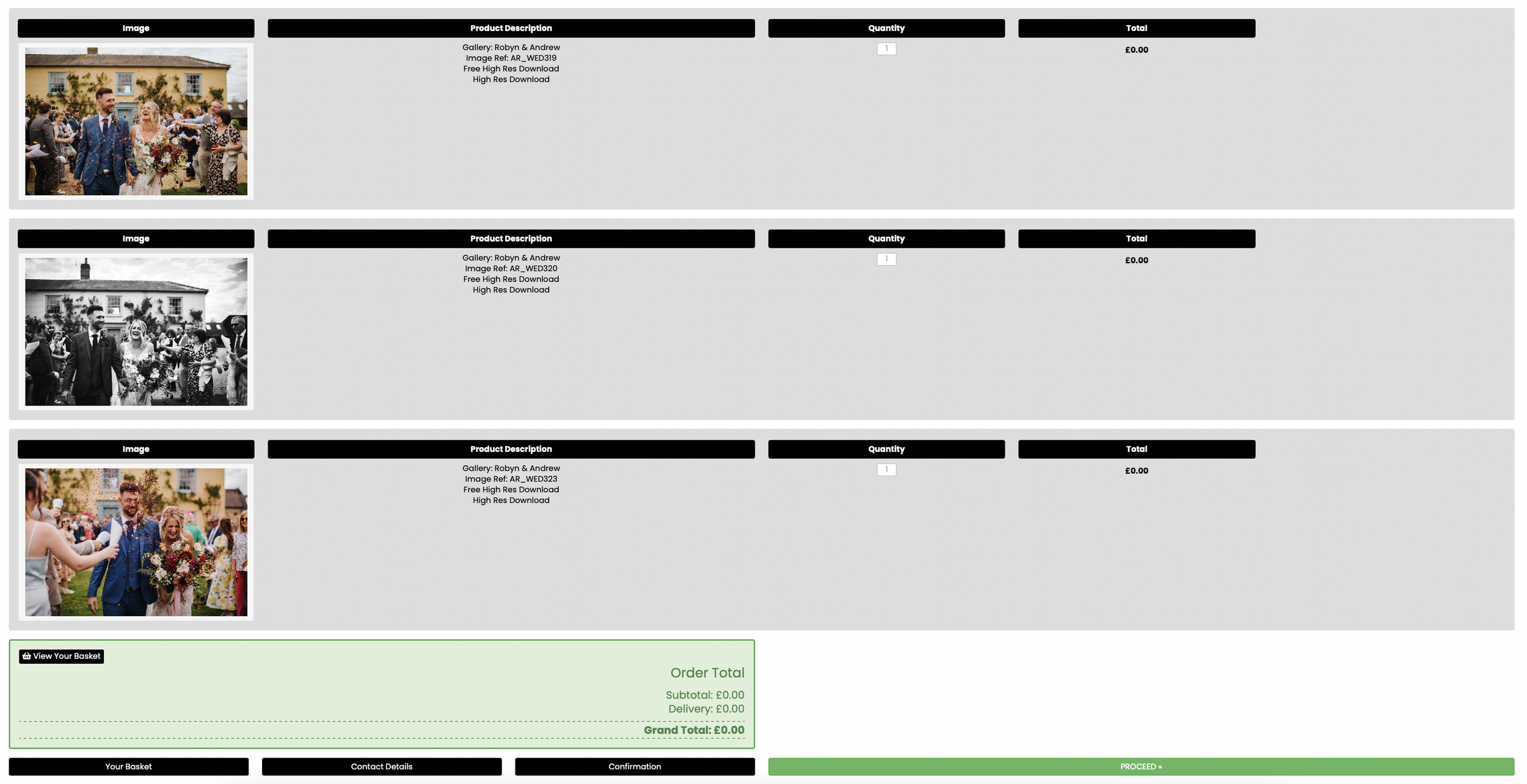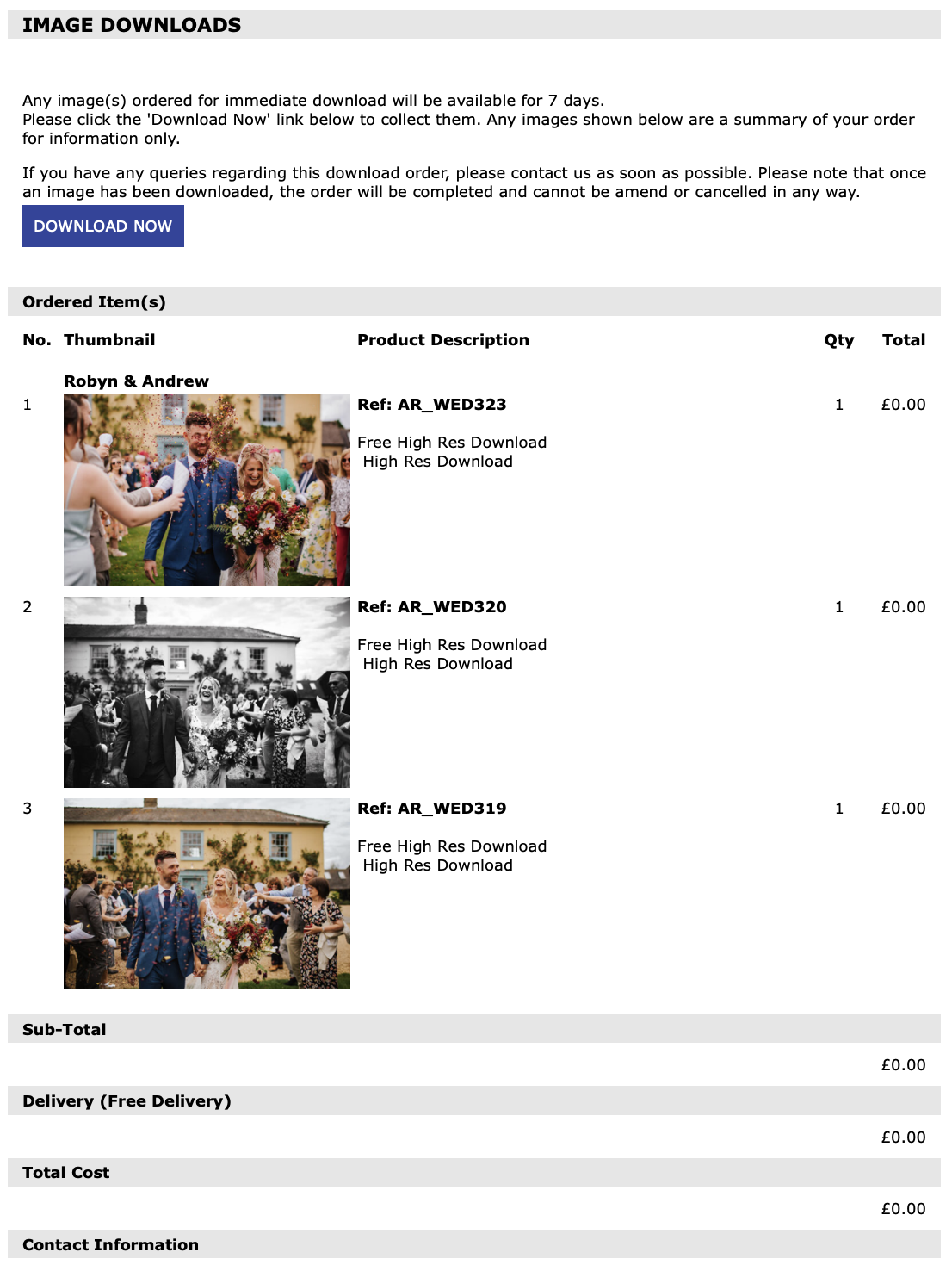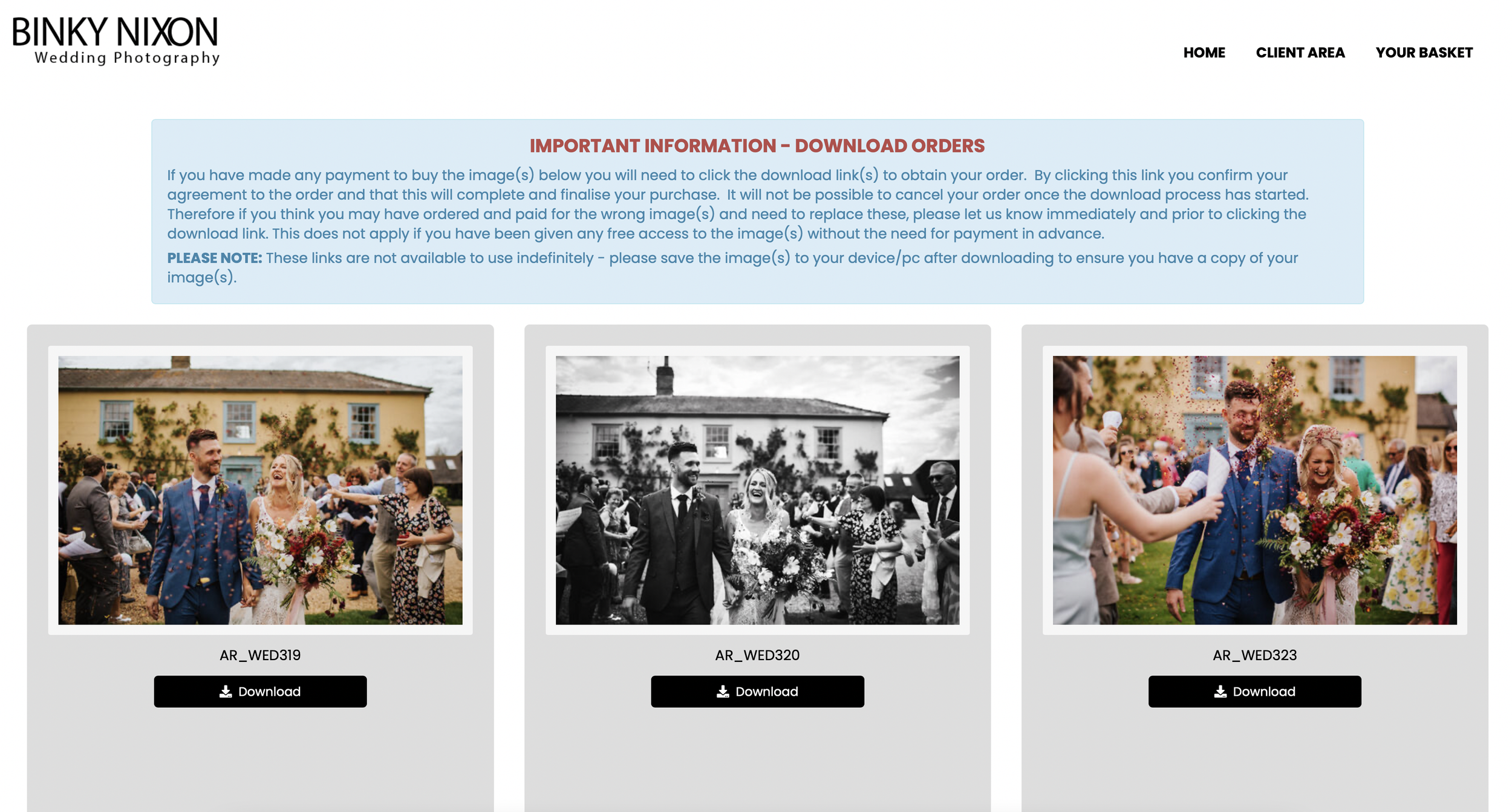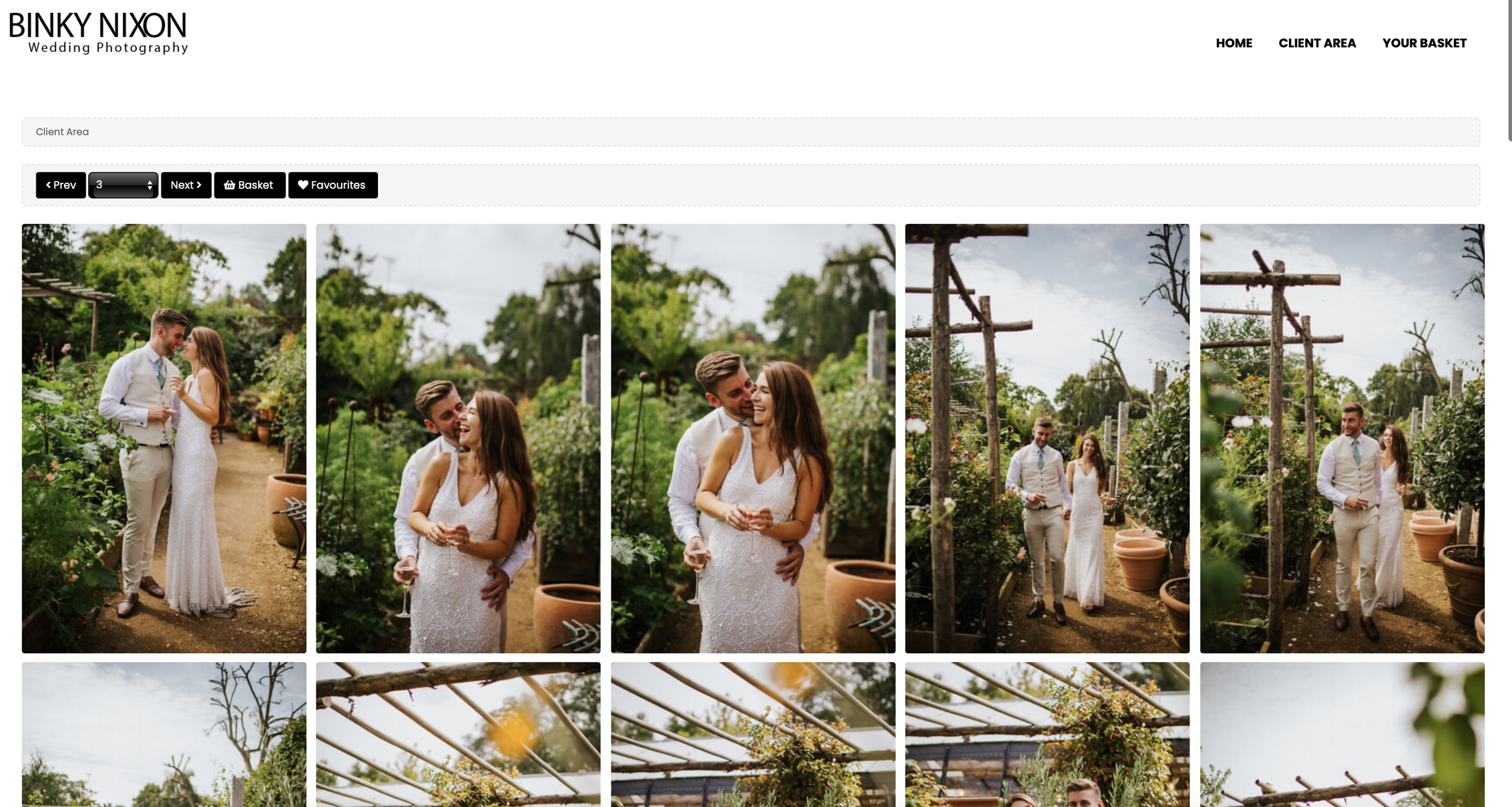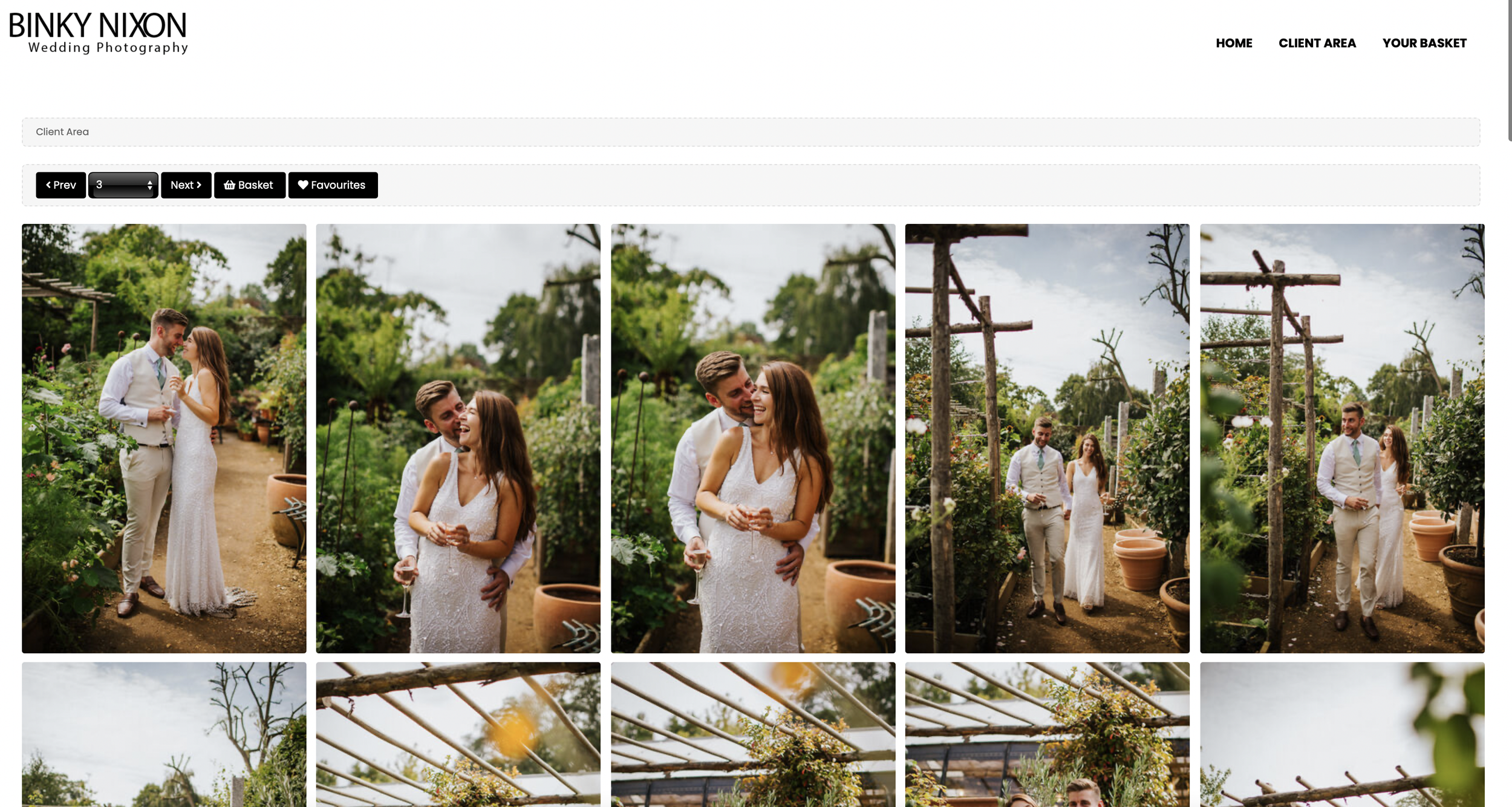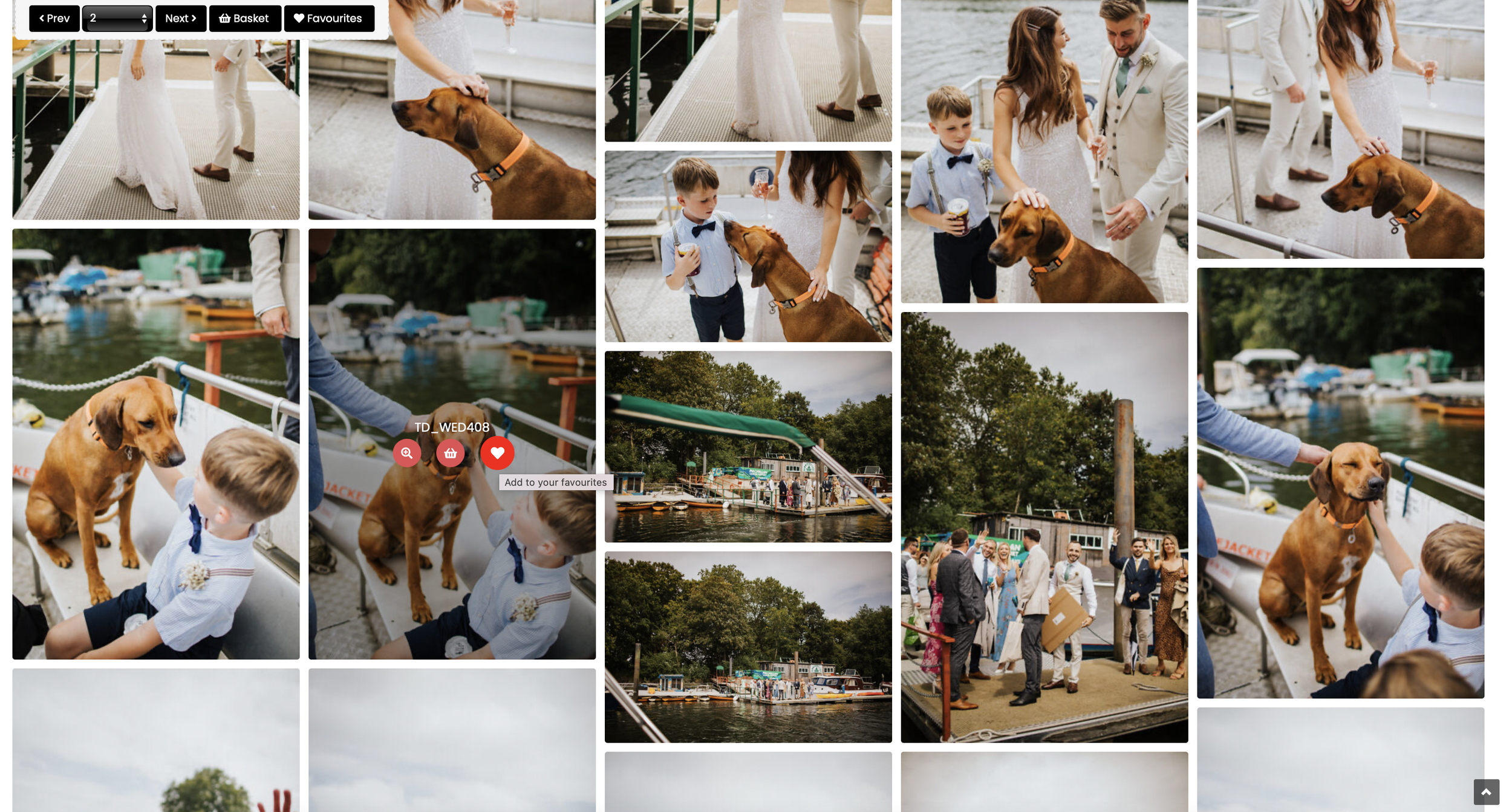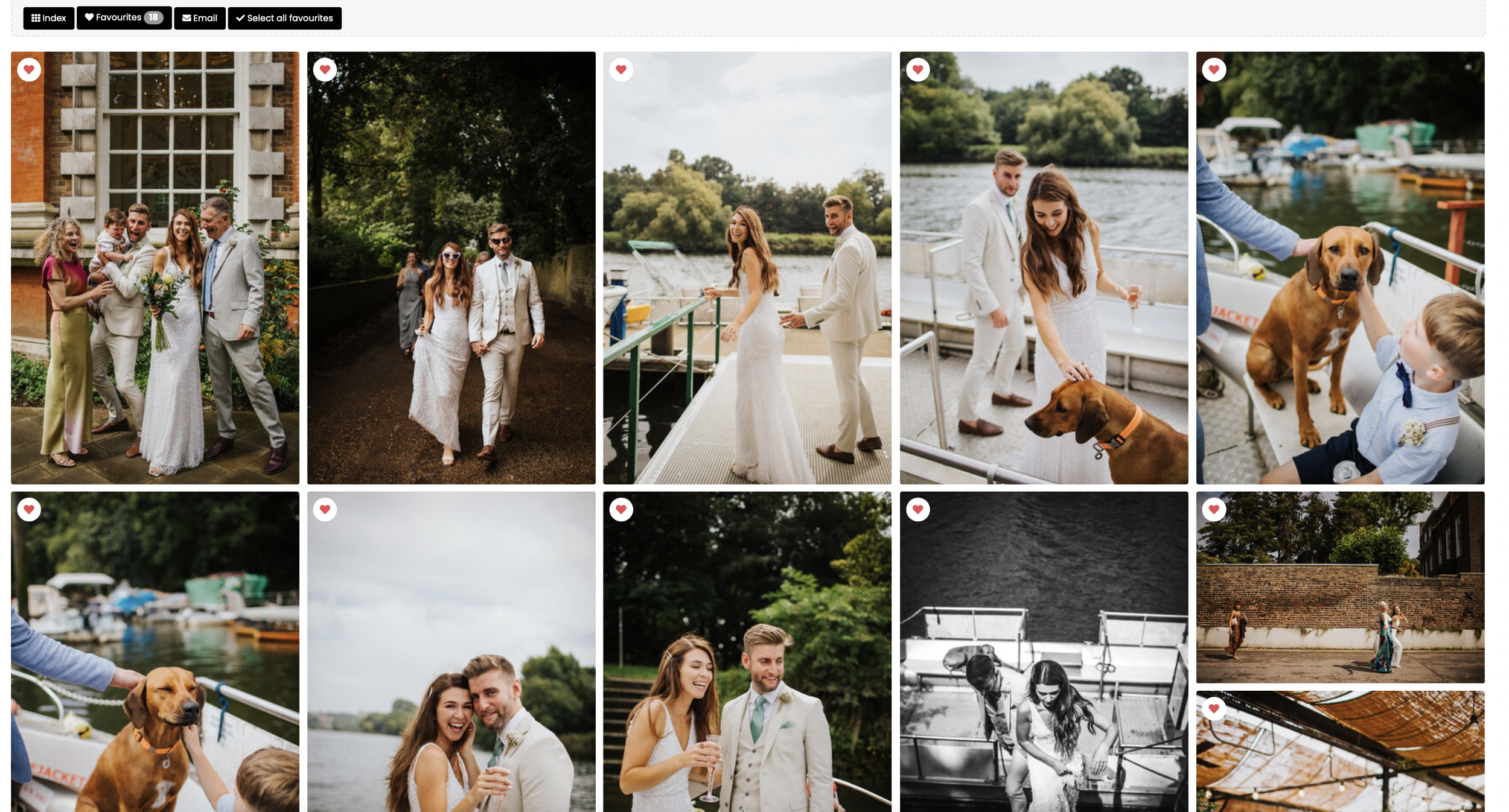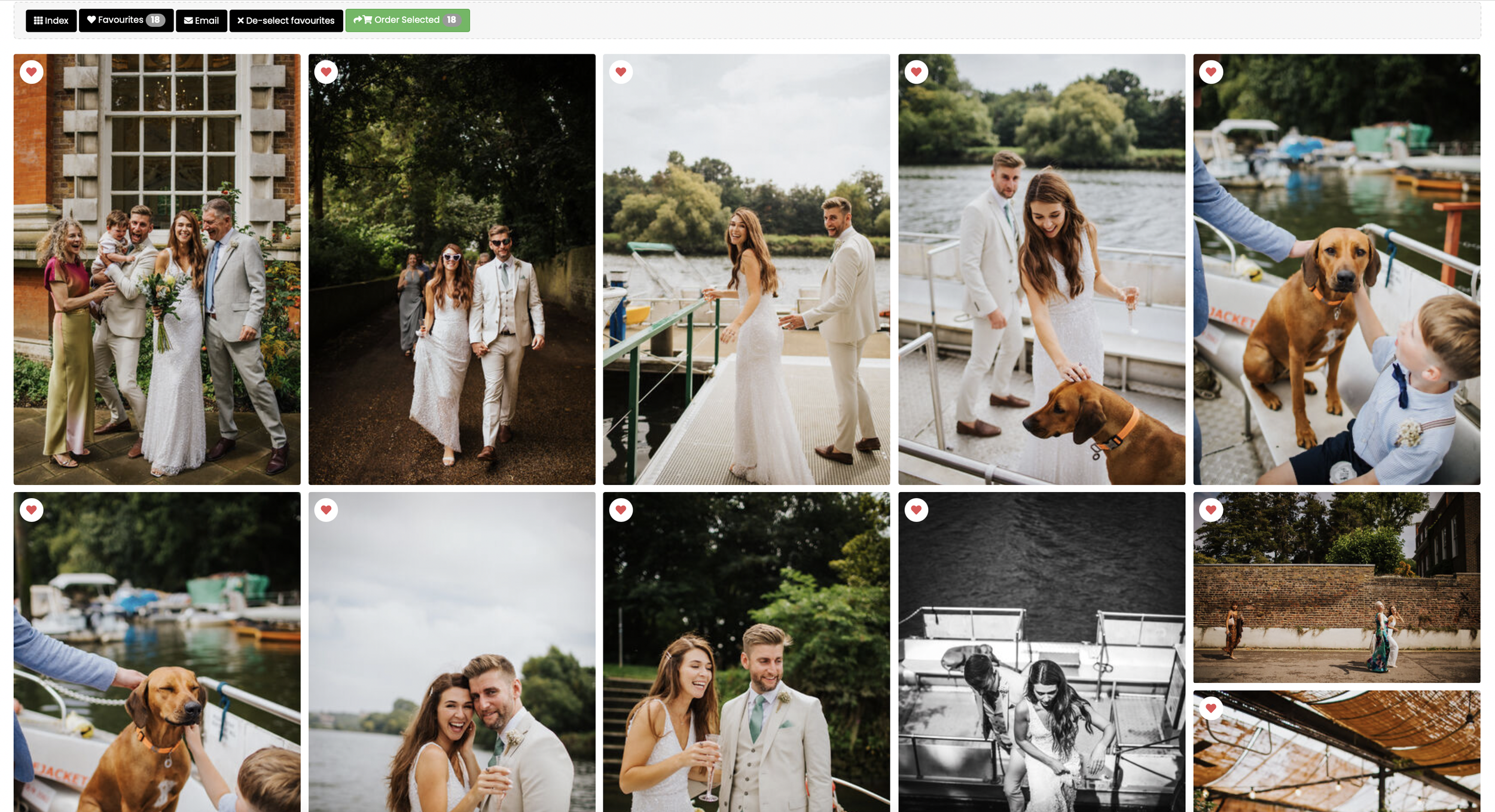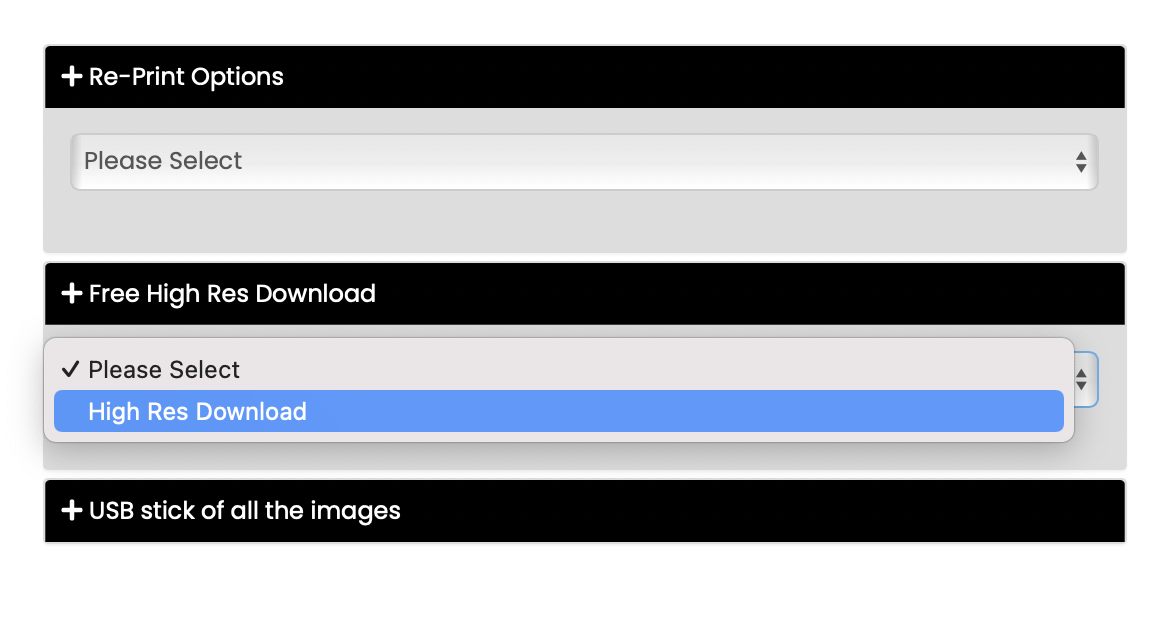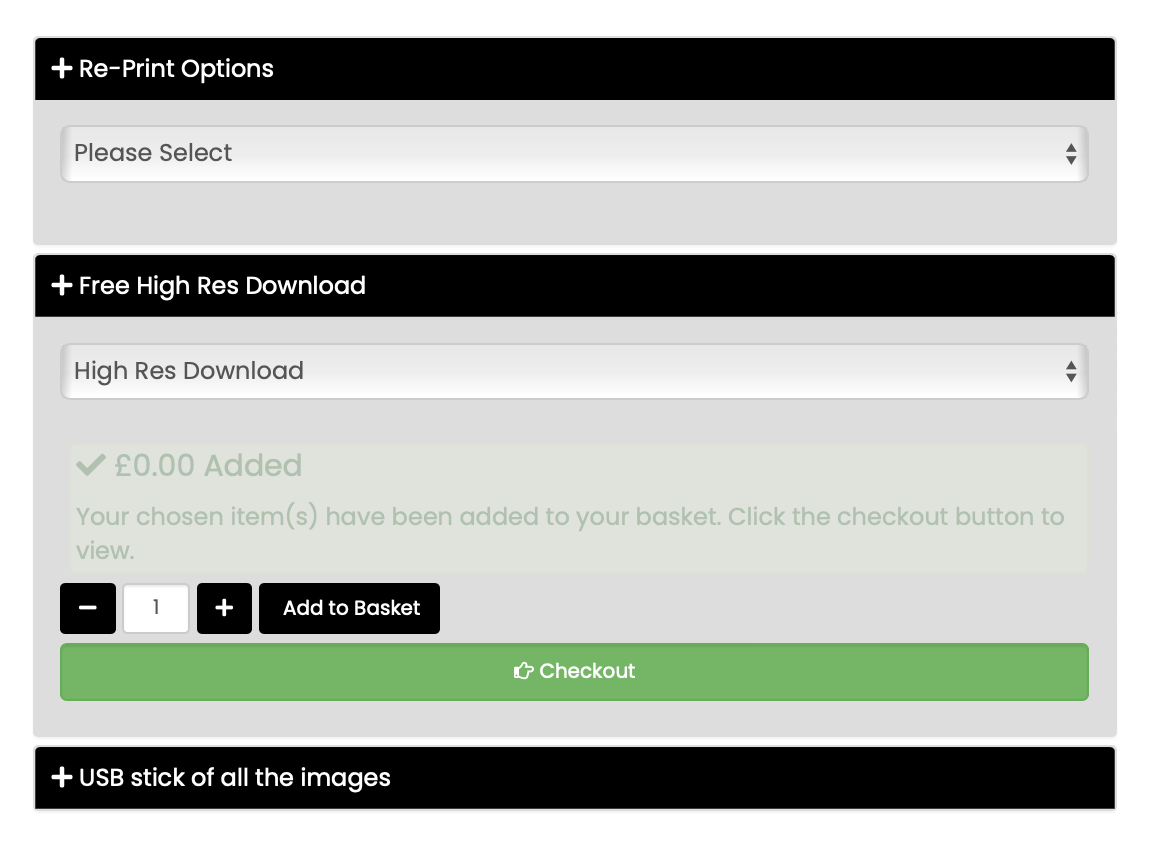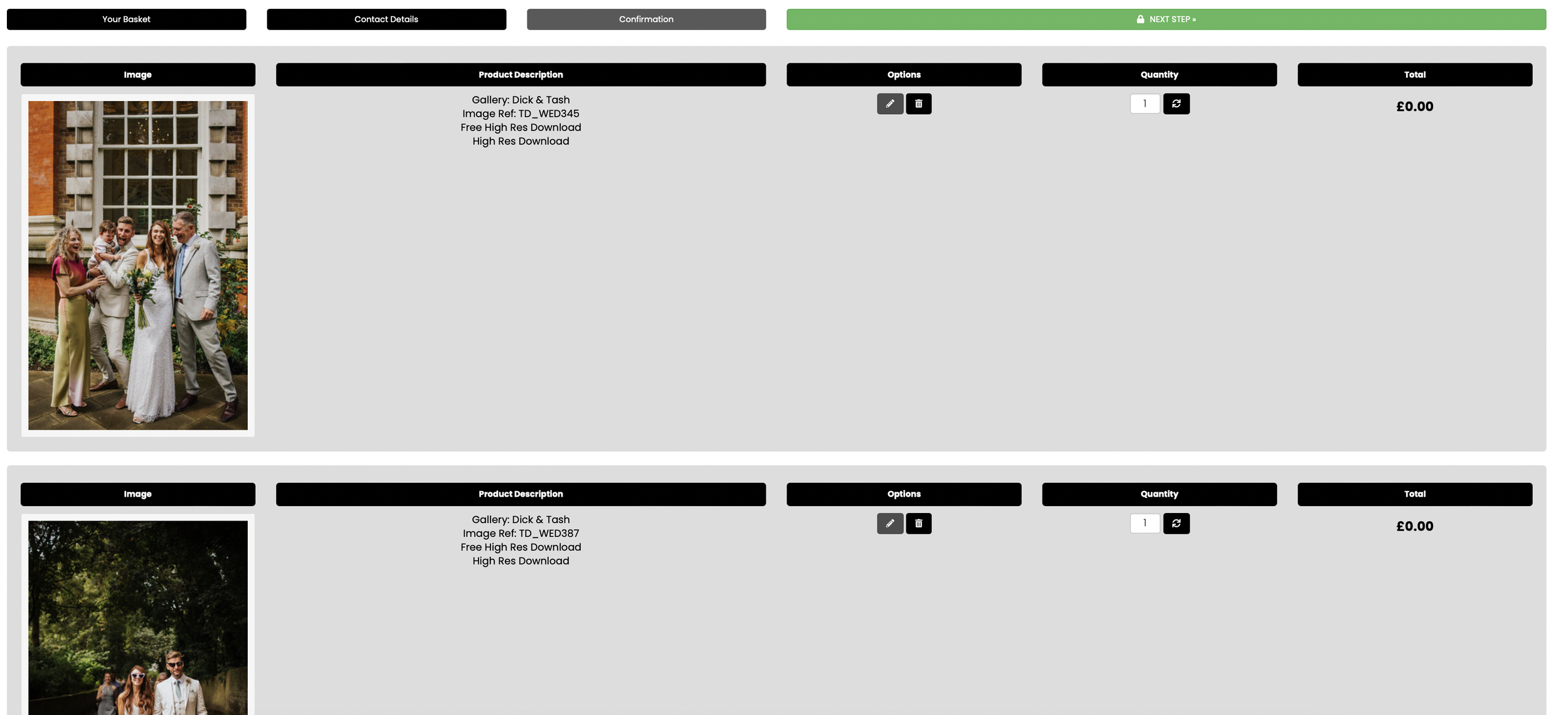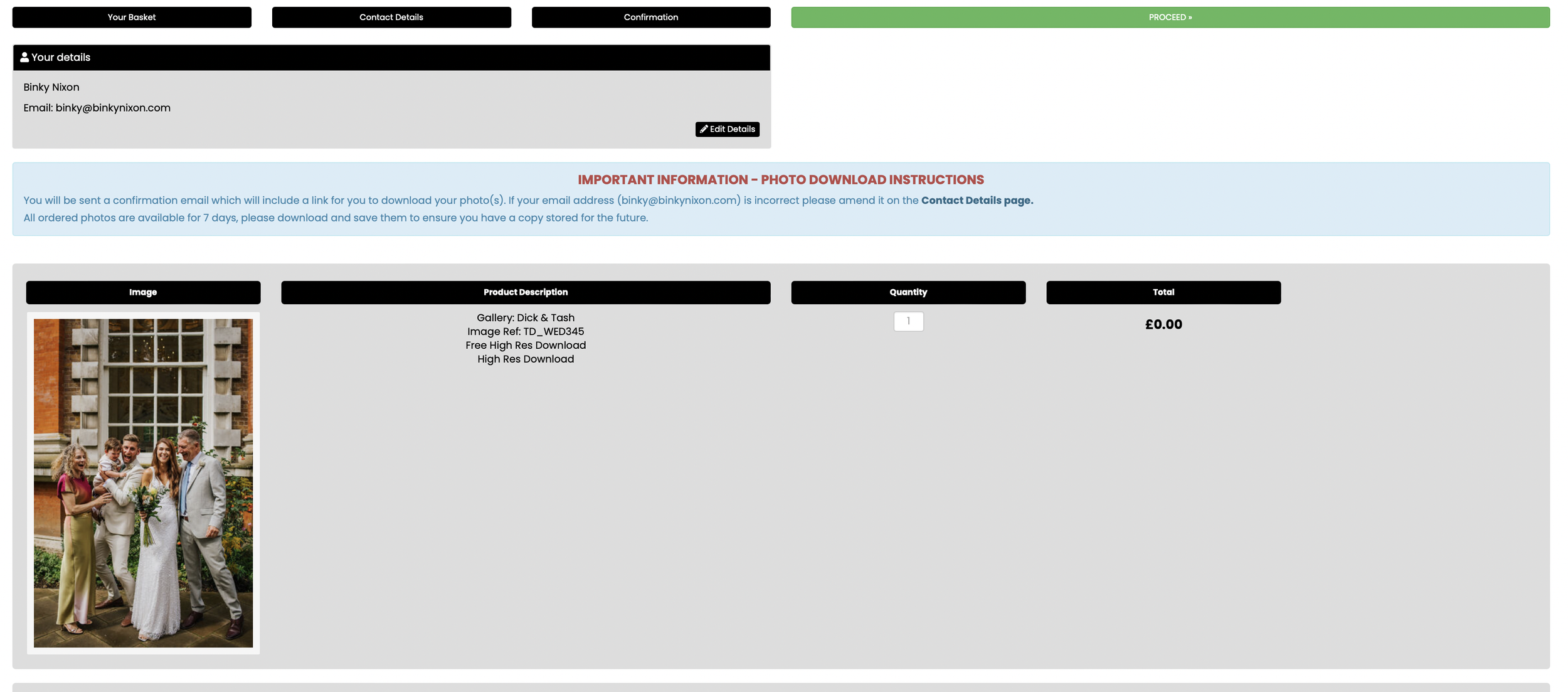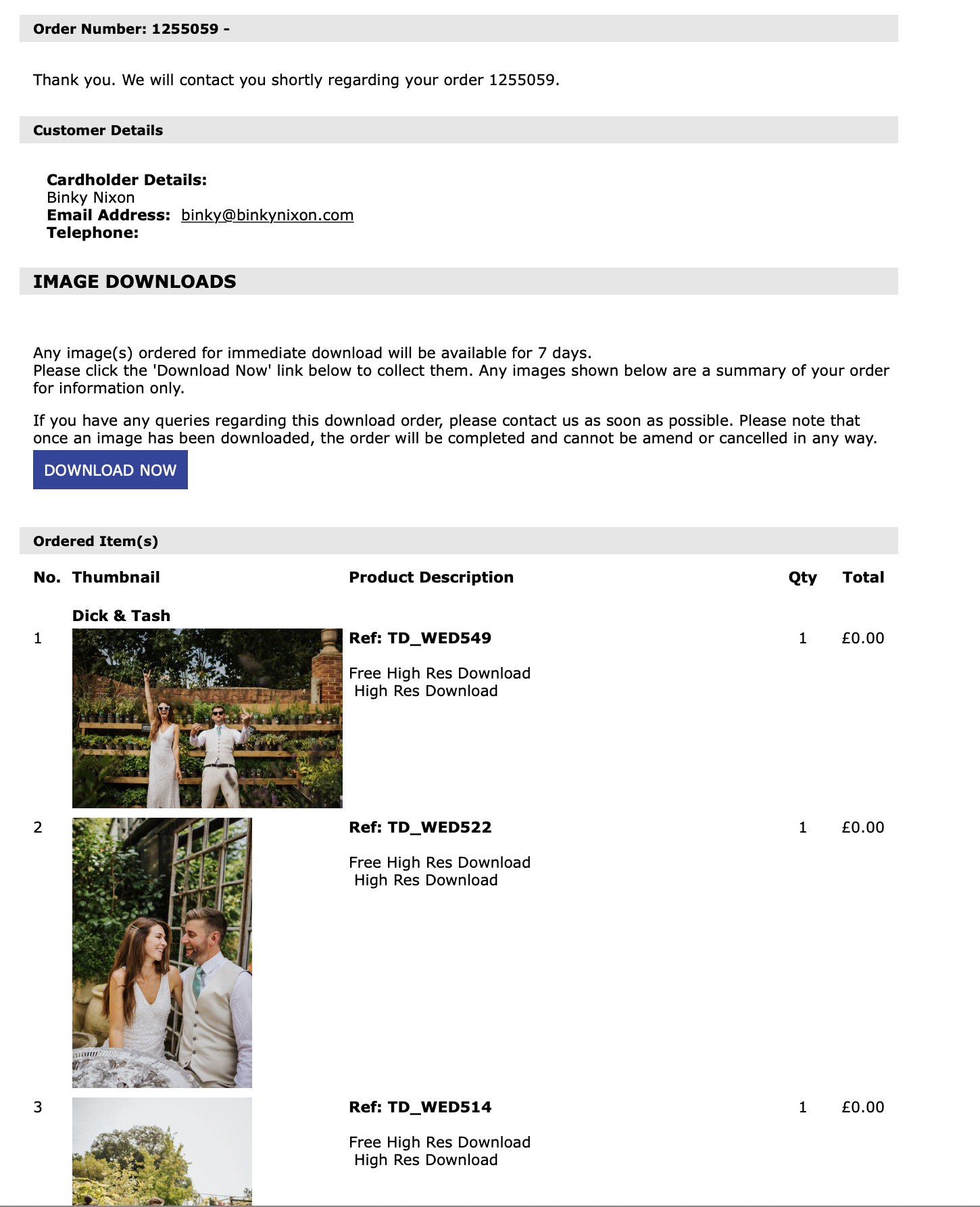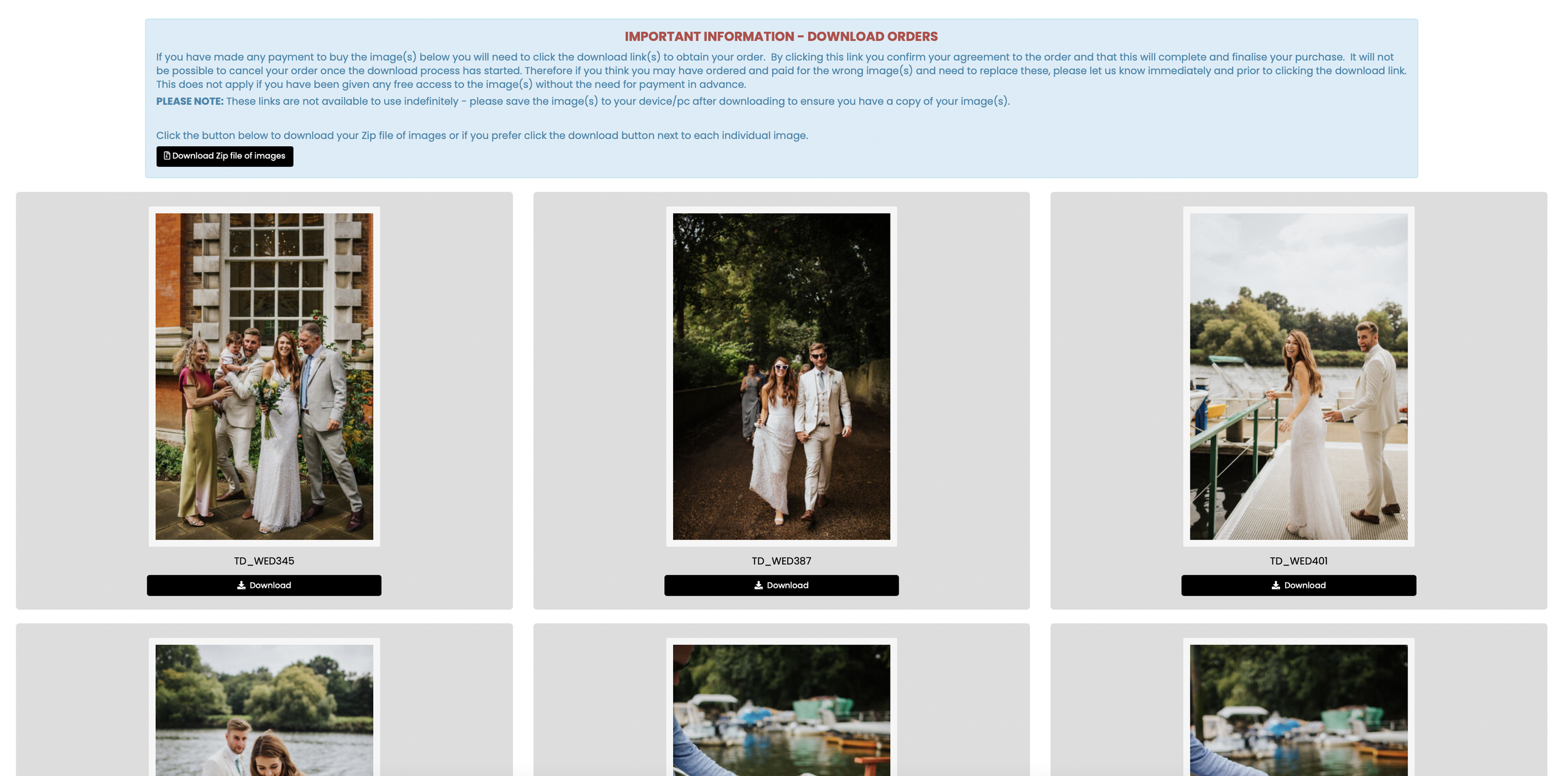downloading
So you’ve landed here because you want to know how to download some images from the client gallery. Please read below for a guide on how to get your hands on your favorite images. There are two options on how to do a download. Option 1 is great if you are just after a small handful of shots, and option 2 is great if you want a fair few.
Option 1: Downloading Individual Images
Step 1:
Visit the Binky Nixon Photography client area.
Select the gallery you want to access and enter the password (provided by the couple).
You'll find the images spread across 1-4 pages.
Step 2:
Hover over an image you want to download; you'll see three symbols: a magnifying glass, a shopping basket, and a heart.
Click the shopping basket icon to initiate the download.
Step 3:
On the following page, you'll see purchasing options and the watermarked image.
The watermark will disappear after downloading.
Choose 'Free High Res Download' and click 'Add to Basket.'
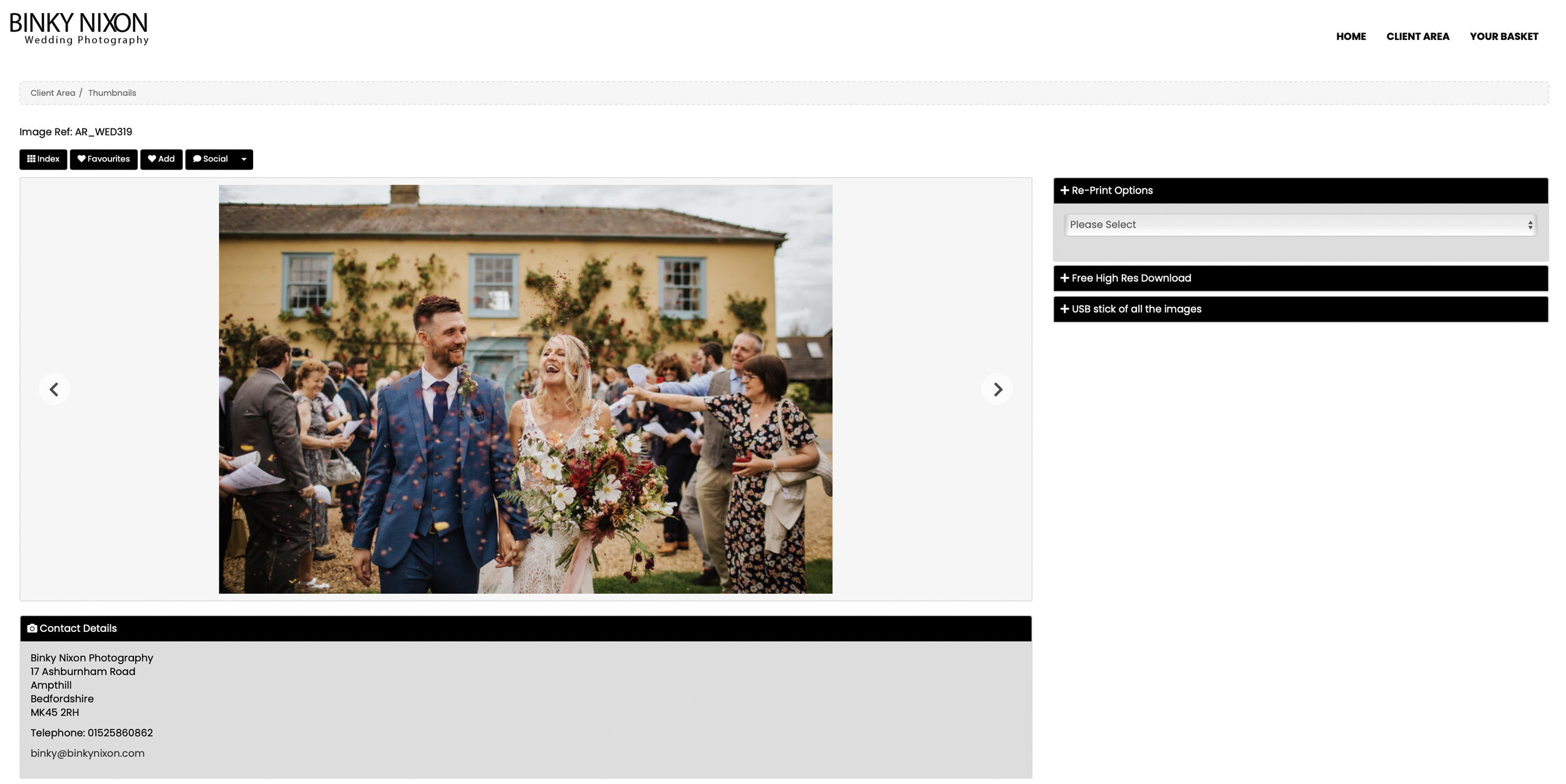
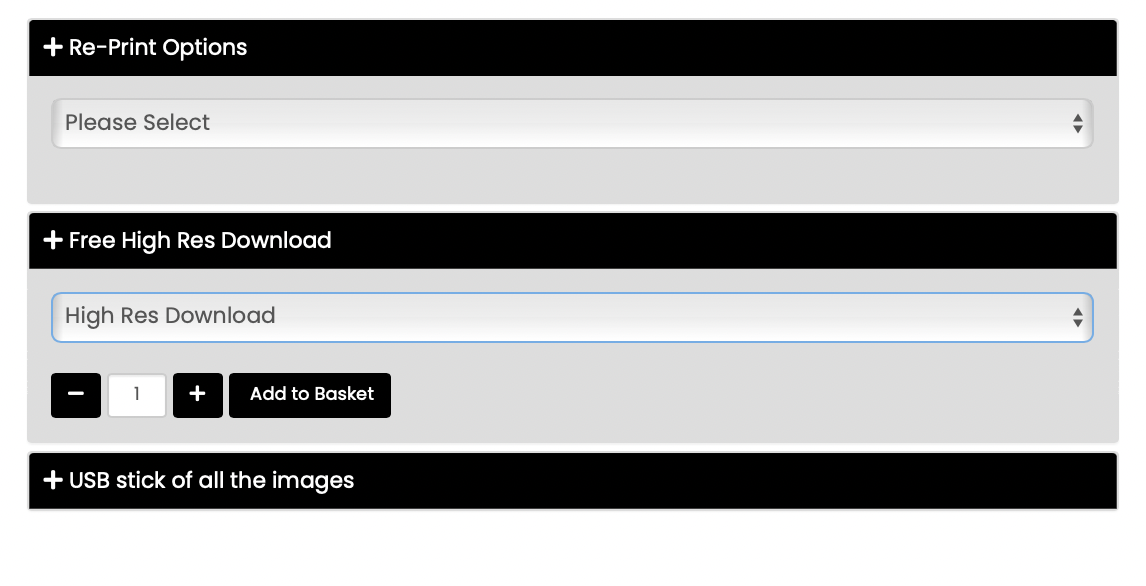
Step 4:
Repeat Step 3 for as many images as you want to download.
Once you're done, go to 'Checkout.'
Step 5:
In the checkout, review the subtotal, delivery, and total (likely £0.00).
Click 'NEXT STEP >>' to proceed with the order.
Step 6:
Enter your details on the next page.
Click 'NEXT STEP >>' again when complete.
Step 7:
You'll reach an order summary page. Click "PROCEED" to complete the order and receive an order reference number.
Step 8:
Check your email for a message with the subject 'Orders.'
Click on the "DOWNLOAD NOW" button in the email.
This opens a tab in your browser where you can see the image(s) and a download button.
Click on the download button, and the image will be saved to your default download folder.
Option 2: Downloading Favorite Images
Step 1:
Visit the Binky Nixon Photography client area and access the gallery using the provided password.
Step 2:
Hover over an image you like, and click the heart icon.
You'll be prompted to enter an email address to save your favorites.
Step 3:
Once you have your favorite images ready, go to the 'favorites' tab, where you'll find your selected images.
Click 'select all favorites,' and then click 'order selected.'
Step 4:
On the following page, choose 'Free High Res Download' and click 'Add to Basket.'
Once you've finished selecting, go to 'Checkout.'
Step 5:
Review the subtotal, delivery, and total in the checkout (likely £0.00).
Click 'NEXT STEP >>' to continue.
Step 6:
Provide your details on the next page.
Click 'NEXT STEP >>' upon completion.
Step 7:
On the order summary page, click "PROCEED" to finalise the order and receive an order reference number.
Step 8:
Check your email for a message with the subject 'Orders.'
Click on the "DOWNLOAD NOW" button in the email.
This opens a tab in your browser where you can see the images and a 'download zip file of images' button.
Click on this button, and the images will be saved to your default download folder.
Please note that couples receive a USB stick with their full gallery, making it unnecessary to download all images from the online gallery. You can also purchase a memory stick of all the images if a parent or sibling is interested.
Attention Wedding Suppliers: If you are a wedding supplier, please get in touch so we can let you know our policy for using images.